Complete Guide to Setting Up HubSpot Lead Routing
Discover the complete guide to setting up HubSpot lead routing, from key questions to considerations to best practices and common issues.
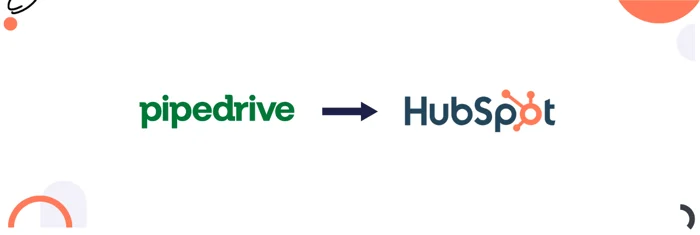
Learn how to smoothly migrate from Pipedrive to HubSpot with this comprehensive guide.
In today’s dynamic business environment, companies often switch from Pipedrive to HubSpot to streamline processes and improve efficiency. Migrating involves more than moving data; it requires transitioning entire business processes.
This guide covers data migration, workflow adaptation, customizations, integrations, and minimizing disruptions for a smooth transition.
Migrating from Pipedrive to HubSpot requires careful planning and execution to ensure a smooth transition without disrupting your business operations.
Before migration it is important to understand what are the actual goals of Pipedrive to HubSpot migration, most of the time the goals of the businesses are:
Centralized Data Management: Consolidation of data into a single platform.
Improving Sales Process: Streamlining and automating the sales process.
Enhance Marketing Capabilities: Utilizing marketing tools for better marketing automation
Better Customer Insights: Gaining more in-depth access to customer behaviors and preferences.
Scalability: A CRM that must stay up to date with business growth.
The most important factors considered during the planning are how everything runs in Pipedrive and how it would be aligned with HubSpot. Important analyses are:
Data Inventory and Mapping: Identify key data types and key features used in Pipedrive and how they can be managed in Hubspot.
Data Quality: Analysing the quality of data in Pipedrive and identifying all issues that need to be resolved.
Automation and Integration Review: Reviewing all the workflows and integrations that are active in Pipedrive and required to be replicated in HubSpot.
Once the system is analyzed, the next phase is to plan the whole Pipedrive process and all the required modifications as per the business needs. The process can be mapped using different tools like Figma, Lucid Chart, or any other similar one.
During the process of planning, it's important to clear all the automated and manual steps that are being used in Pipedrive. Also, the modifications that will be implemented should be aligned with the new system.
Next, identify and plan all the objects, properties (fields), associations, and pipelines that are in use in Pipedrive and are important to be migrated because of having stored data.
It's important to identify all the used objects or custom objects in the Pipedrive, it will also help in deciding which HubSpot plan is required to be purchased because custom objects in HubSpot can be created in enterprise plans.
Plan all the data and assets that are to be migrated from Pipedrive. How much data is stored in people, companies, deals, or any other objects, and how all this data is associated with each other? Different object data is migrated from Pipedrive to HubSpot in the following manner:
| Pipedrive Objects | HubSpot Objects |
| People | Contacts |
| Organizations | Companies |
| Deals | Deals |
| Leads | Leads |
| Activities | Activities (Calls to calls, Meetings to meetings, Tasks to Tasks) |
| Custom fields | Properties |
| Insights | Reports and Dashboards |
| Automation | Workflows |
| Products | Products |
| Documents | Documents |
Key Performance Indicators are identified that are being used in reporting in Pipedrive and all important metrics are planned so that they can be aligned properly into HubSpot dashboard reports. Without proper planning important metrics cannot be migrated accurately and it can cause a lot of errors in new system data and reporting.
After KPIs, all integrations in Pipedrive are identified, and all the functions of those integrations are analyzed. It’s important to understand and plan which integrations are being used in different automation, how their data is being managed in Pipedrive, and how those integrations will be managed in HubSpot.
Some integrations are available in Hubspot directly but some integrations have to be done using HubSpot APIs. So before migration, everything needs to be planned to minimise errors during transition.
The important considerations of training planning are:
Identifying user roles like sales reps, managers, marketing or sales teams, etc.
Understanding training objectives and what are important skills that specific team members must have.
Assessment of skillset of team members who are using Pipedrive.
In deployment planning it is important to strategize the following:
Identifying which portion of the data can be used for pilot testing before full deployment.
Planning a variety of test scenarios.
Full deployment of process from Pipedrive to HubSpot.
So after the whole planning process is completed and you have a full clear road map of everything, its time to start migrating the process from Pipedrive to HubSpot by taking very conscious steps.
When implementing processes into HubSpot, it begins by configuring the account's default settings, including the company name, time zone, domain, address, industry, language, brand templates, etc. Marketing setup is done at this stage and the following actions are taken.
Connect and Authenticate Email-Sending Domains: Set up and verify your email-sending domains in HubSpot.
Configure Additional Domains: Add and set up any necessary subdomains for blogs and landing pages.
Install HubSpot Tracking Code:
Add the tracking code to external websites, whether they are built on WordPress, Squarespace, or other platforms.
This will enable effective monitoring of visitor activity and the collection of valuable insights.

Next, create all required properties in different objects similar to Pipedrive fields. Make sure that all property names and types are the same as in Pipedrive.
Create custom objects if needed, if you can manage the Pipedrive structure without creating a custom object in HubSpot, it's much better because managing a Hubspot custom object is quite complicated and also requires a Hubspot enterprise plan.
Then develop all deal pipelines with customised stages and add dependencies if needed. At last, develop the required association between different objects.
Expert Tips: To avoid issues with associations when exporting and importing items separately into HubSpot, export all item data separately from Pipedrive and consolidate it into one Excel document with different sheets for each object. Use VLOOKUP in Excel to create associations between objects. Then, import all data into HubSpot in one go, ensuring all associations are created during the import process.
Next, map the whole process of Pipedrive and business according to defined business SOPs using any tool like a lucid chart or Figma, etc, and make sure that there are no errors in it. Errors would cause a lot of complexities in the implementation and functionality of HubSpot.
Customize all the interfaces of HubSpot's different objects (sidebars, middle bars, record creation cards). Develop all the automated workflows as per your planned process and go through certain quality assurance tests.
Source: HubSpot
Set up all the required features that will be in use according to your process. These features may include, lists, leads, meeting scheduling tools, goals, forecasting, or any other feature that is important.
Install all available apps into HubSpot which were integrated and used into pipedrive and develop their data management mechanism.
There might be a possibility that certain integrations are not available in HubSpot directly which you can manage by using any 3rd party tool like Zapier, or you can also create HubSpot APIs by using a private app feature in HubSpot and manage your integrations.

Assets migration includes email templates, CTAs, forms, and chat flows, etc. They are replicated from Pipedrive to HubSpot. Some email templates might not be replicated using the Hubspot drag-and-drop editor, you can use custom code in the HubSpot design tool.
You can also develop custom-coded CTA into HubSpot if needed.

Insights and reports from Pipedrive can be replicated in HubSpot's reports and dashboard features. In HubSpot, you can create dashboards and include relevant reports within them.
The features of creating reporting dashboards for marketing or sales vary based on your HubSpot premium plan, with options including single object-based reports, custom reports, funnel reports, and journey-based reports.
Here's a simplified way to replicate Pipedrive insights effectively within HubSpot:
Select Report Type: Choose the report type that aligns with your requirements in HubSpot's reporting system.
Replicate Pipedrive Fields: Create the report in HubSpot based on properties similar to the fields used in the corresponding report in Pipedrive.
Visualization: Use different visualization types (bar chart, table, donut, pie chart, area chart, etc) as per your needs.

When you are all set, start implementing the pilot testing which involves testing the system in a controlled, small-scale environment before fully rolling it out.
Focus on the following things during this.
Identify any technical issues, bugs, or inefficiencies in the system before it is fully deployed.
Get feedback from different testing users.
Refine all the errors and bugs.
Repeat the process until the whole process is bug and error-free.
The data migration process works in the following ways.
Several data migration techniques depend upon your budget, your skillset, and your work requirements. There are major 3 techniques of data migration.
Self Migration: Migrating the data on your own.
Using 3rd Party Tool: Using 3rd party tools like trujay or import 2.
Custom Migration: Hiring an agency or professional to migrate your data in a personalized way.
Before exporting the data from Pipedrive, create a data backup first. While exporting make sure that all the data is exported properly and match the numbers of exported pipedrive data record with your exported document data. Always export data in CSV format and keep the data file limited and must be accessible to only those who need it.
After data is exported do a thorough audit of the whole data, and identify the common issues like missing fields, duplications, outdated information, and inaccuracies.
Refine all data, and validate it that it complies with relevant business needs.
Use Vlookup to create associations between different data objects by adding a unique identifier, i.e. email can be a unique identifier to associate deals with contacts.
When you are done with data cleaning, ensure that all custom properties are created in Hubspot, import the data, and map the required fields with properties in HubSpot. You can import data for multiple objects simultaneously in HubSpot, rather than being limited to just one object at a time. It's up to you how you want to import.

This final step includes the following:
Create all required teams and users from HubSpot Settings> Users and teams option, and assign them access to specific features according to their job description or work requirements. You can also create different permission sets for different roles and teams.
Create a team training document (slides) that must include all important processes working in HubSpot, usage of different HubSpot features, and SOPs so that team members can use it later on too.
Provide in-house or video training for team members to ensure they can use the system efficiently.
In the end, activate all the processes for whole data sets, and make the whole process work for the business. Ensure that after deployment, feedback from different team members must be collected regularly. If any errors or bugs arise later, address them promptly to prevent any major issues.
By understanding the complexities of each step and leveraging the recommended strategies and best practices, businesses can ensure a seamless transition to HubSpot, unlocking its full potential for enhanced efficiency and growth. Whether you're a small business or a large enterprise, this guide empowers you to make informed decisions and execute a smooth migration, setting the foundation for future success in leveraging HubSpot's robust CRM capabilities.
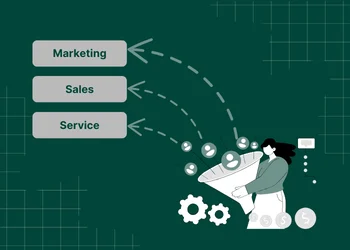
Discover the complete guide to setting up HubSpot lead routing, from key questions to considerations to best practices and common issues.
.webp?format=webp&width=400&height=250&name=HubSpot%20Scheduling%20(1).webp)
Learn how HubSpot Scheduling simplifies appointment booking, improves customer experience, and integrates with CRM, enhancing efficiency and...

Make your HubSpot-to-HubSpot migration easy with this straightforward guide. Discover practical steps to plan, migrate data, and optimize.