A Beginner's Guide to Use HubSpot LinkedIn Integration in 2026
(Free Guide Included) A detailed article covering all aspects of HubSpot LinkedIn Sales Navigator Integration including native and third-party tools.
.png?format=webp&width=700&height=500&name=Untitled%20design%20(25).png)
A detailed guide on HubSpot Quickbooks Integrations, its pros and cons, integration structure, and other options to integrate Quickbooks with HubSpot.
HubSpot, one of the best CRM and marketing automation tools, isn't providing the in-built capability to manage invoicing and financial operations as HubSpot capabilities are focused on sales and marketing but, in holistic working environments, sales and marketing teams also need financial data within CRM so they can manage interactions and provide personalized support accordingly.
Quickbooks, an industry-leading accounting, payroll, and financial management app, is being used by a significant number of HubSpot users and that's why an effective integration between HubSpot and Quickbooks is crucial to fulfilling the sales and marketing needs of having reliable financial data within HubSpot.
This article will cover:
The majority of business activities need a collaborative effort rather than an individual one. A number of manual chores can be reduced by synchronizing the marketing and accounting software. It's critical not only for us to have a complete picture of your customer in one system but also for our customers to have a positive experience with us. Unfortunately, many businesses fail to integrate their sales and financial system thus leaving their customers with a disconnected, sub-optimal experience.
The following operation may be accomplished by integrating two tools i.e. HubSpot and QuickBooks.
Effective integration can give us multiple data points to create value-added reports like source-based revenue, invoicing and payment status, revenue growth, etc.
With integration, we can close the inter-team communication loop and align them perfectly with each other.
When HubSpot will become a source of truth for all payment, invoicing, and sales data for sales and support teams, customers will be served efficiently and effectively.
By significantly shortening the time from issuing a proposal to receiving payment, cash-flows can be improved.
Admin work of entering data into various systems and correcting errors can be avoided by having integration between HubSpot and Quickbooks.
Let's quickly walk through the various real-time examples and use-cases of HubSpot and Quickbooks Integration.
One of the most common and easiest use cases is the syncing of contacts within two systems. Businesses need this syncing so they can avoid manual data entry into two systems. In sync, we usually need two options:
To enable contact syncing, click here.
Companies working with various line items usually need syncing of products so line items can be used within HubSpot deals without manually creating them again.
One of the most sought use-case in this integration is the syncing of invoices with HubSpot default objects. After enabling the integration, we can MANUALLY link invoices with contacts, companies, and deals in HubSpot and we can see the updated status of those invoices within HubSpot. Important points to consider:
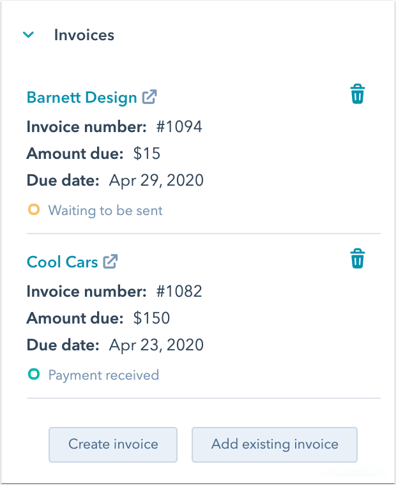
Another common use case for HubSpot and Quickbooks integration is the creation of invoices within the HubSpot interface. This feature is available in the default integration option and it allows HubSpot users to create invoices within HubSpot. Those invoices will be linked automatically with HubSpot records and their statuses will be synced too. Invoices in HubSpot can also be created using published quotes and already available data in HubSpot to save time on the invoicing process.
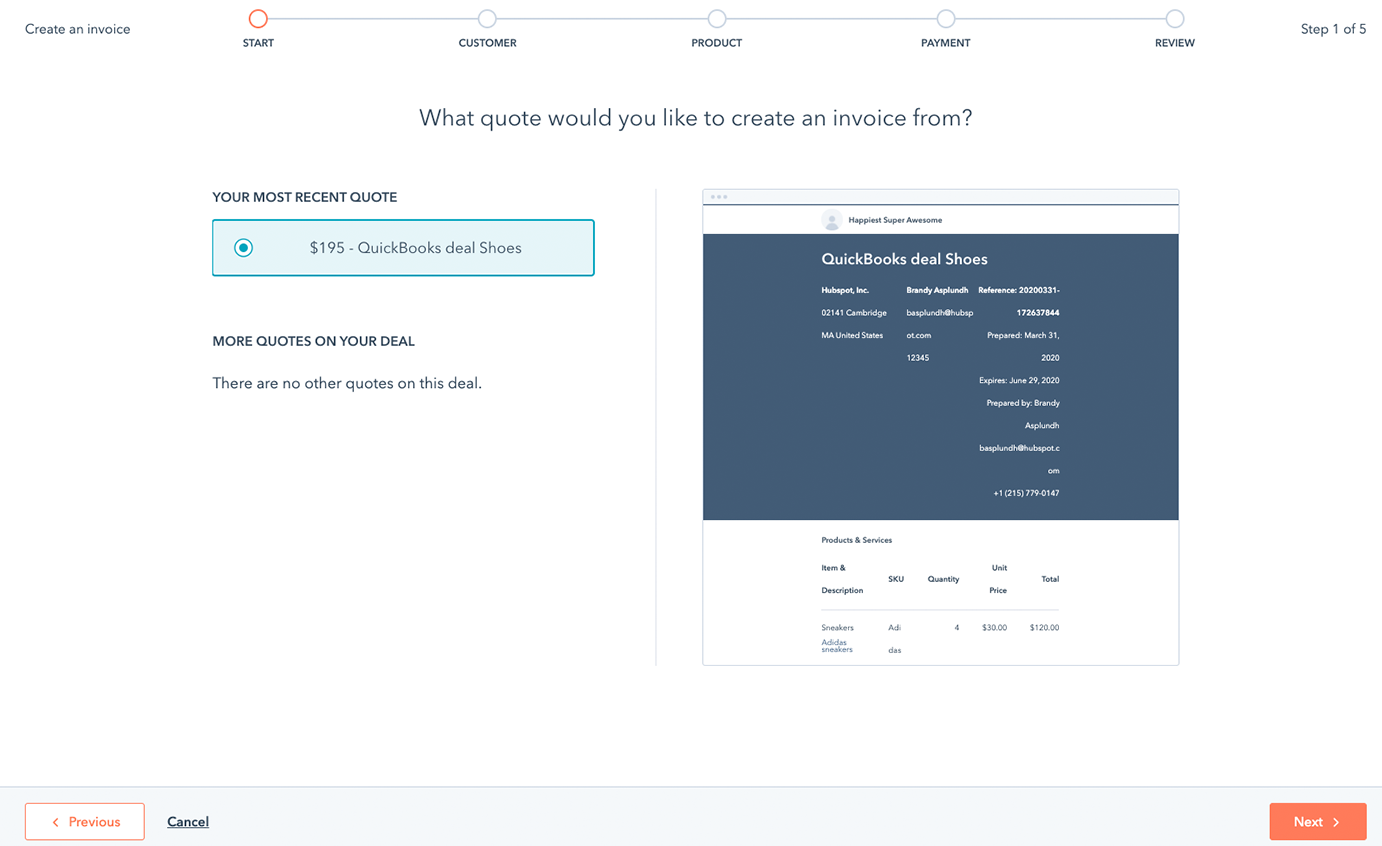
After enabling the integration, we can use new deal properties like Invoice amount billed, invoice recipient, invoice number, invoice status, and invoice due date to trigger workflow automation for various cases. For example:
One of the most important aspects of every small business is the ability to bring in and monitor data with accuracy. With HubSpot and Quickbooks integration, we can create dashboards and reports based on the data from QuickBooks invoicing and link them with source-related properties like original source to help the team in understanding the ROI of various marketing sources.
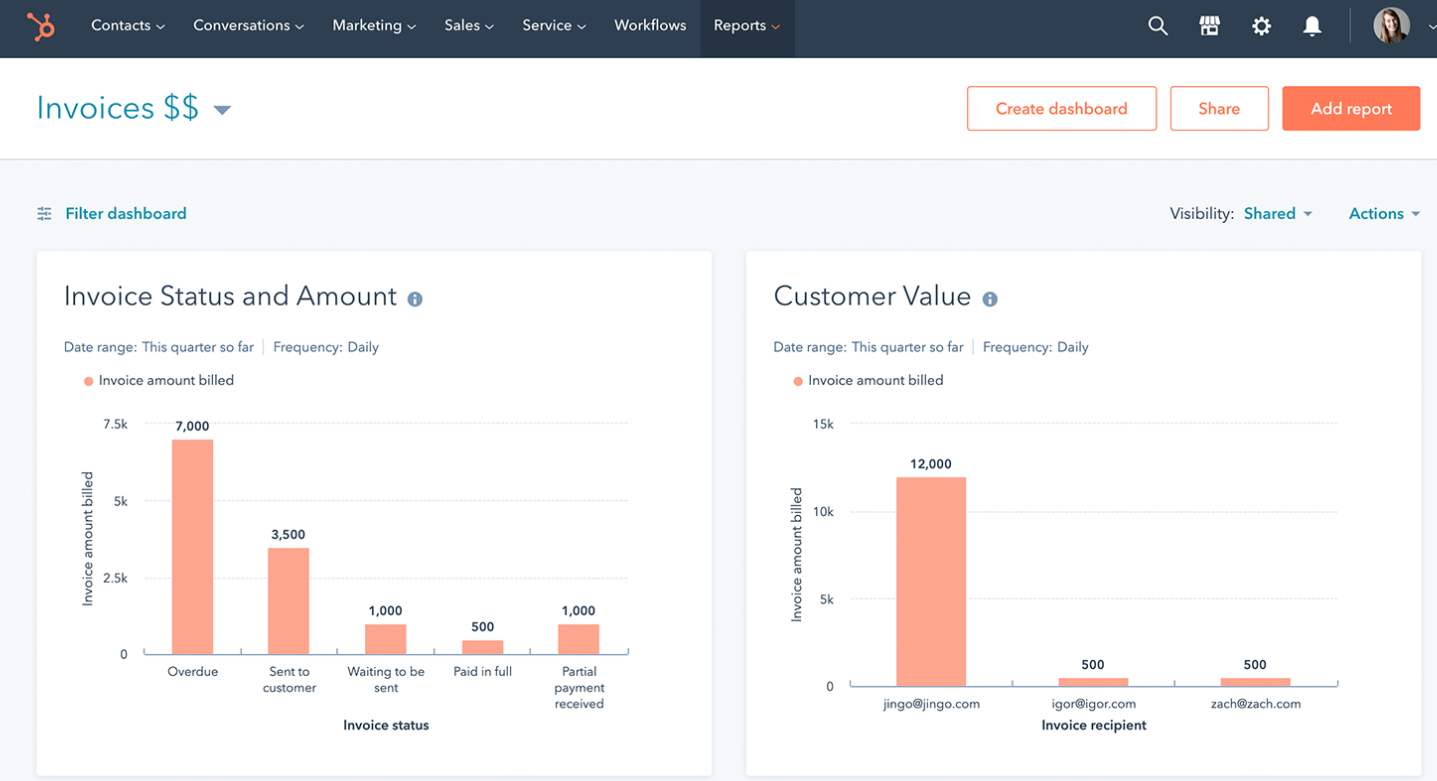
With default integration we have the following structure:
But that's not enough in most cases. Ideally, Invoices and Transactions should work as an object like a deal or contact and must be associated with standard objects of HubSpot. Why? Because then we will be able to customize the invoice options, syncing behavior, workflow triggers, and reporting properties.
But, this option isn't available in the default integration so a third-party integration or API is to be used for any such purposes. Moreover, the custom objects option is available for enterprise customers only so all users can't create this structure. For enterprise customers, after creating a custom object in HubSpot for invoicing, we can set up a sync of data using API or third-party tools and can leverage the full power of HubSpot and this integration.
Alright, we have discussed the interesting part now let’s talk about the limitations:
Here, we will be talking about other marketplace apps that can help with HubSpot QuickBooks Integration when you face limitations with the default integration.
Here are other Marketplace apps that can help in HubSpot QuickBooks integration
The steps for integrating HubSpot and QuickBooks are as follows:
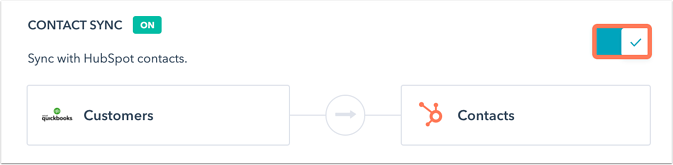
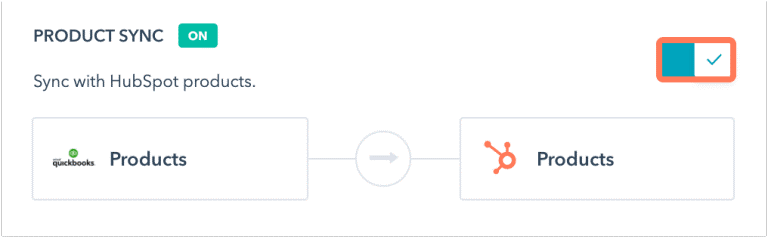
Overall, Quickbooks and HubSpot Integration was much needed in the marketplace and is being used already by many clients but due to multiple limitations many clients still find it hard to utilize this as per their needs and they rely on the external options for this integration. But, like HubSpot, this integration is evolving and hopefully, in the future, major updates will be made in this integration to make it robust and reliable.

(Free Guide Included) A detailed article covering all aspects of HubSpot LinkedIn Sales Navigator Integration including native and third-party tools.
.webp?format=webp&width=400&height=250&name=HubSpot%20Hacks%20(1).webp)
Boost your business with our expert guide on 42 essential HubSpot hacks spanning marketing, sales, CRM, automation, and integration.

Explore our simple guide to migrating from Salesforce to HubSpot, covering data transfer, workflow adjustments, and smooth integration.