HubSpot QuickBooks Integration, a detailed guide with pros and cons
A detailed guide on HubSpot Quickbooks Integrations, its pros and cons, integration structure, and other options to integrate Quickbooks with HubSpot.
.webp?format=webp&width=700&height=500&name=HubSpot%20Hacks%20(1).webp)
Boost your business with our expert guide on 42 essential HubSpot hacks spanning marketing, sales, CRM, automation, and integration.
If you're new to HubSpot or want to make the most of it, you're in luck. HubSpot is a great tool for managing marketing, sales, and customer service. But it can be tricky to navigate all its features.
That's where our HubSpot Hacks come in. We've got easy tips to help you use HubSpot better. Whether you want to work faster, improve your emails, or track leads, we've got you covered with the following 42 HubSpot Hacks:
Let's start by diving into some HubSpot Marketing Hacks. With the following HubSpot marketing hacks, you'll learn how to maximize your marketing efforts and leverage HubSpot's tools efficiently.
You can transform your email marketing with personalized URLs powered by HubSpot's Email Personalization Tokens. These dynamic links add a personalized touch, increasing engagement and enticing recipients to click through.
Personalization is key to standing out in crowded inboxes. By tailoring your links, you make each email feel unique, driving higher click-through rates and engagement levels.
Implementing personalized URLs is straightforward with HubSpot's Email Personalization Tokens. Just follow the format, and watch as your email engagement soars.

Tired of sorting through leads from Gmail and Yahoo accounts? This hack helps you set up your HubSpot forms to only accept company email addresses, ensuring that the leads you capture are more likely to be from businesses.
By focusing on company email addresses, you target leads that are more likely to become customers, saving you time filtering out irrelevant leads later on.
To implement this hack simply adjust your form settings to accept only email addresses from your company domain, and you're on your way to building a pipeline filled with high-quality prospects.

Imagine your emails feeling warm and familiar, like a message from a friend. Dynamic personalization makes it possible, automatically weaving the sender's name, email, and signature into each message.
By incorporating the owner's details into your emails, you're showing your recipients that there's a real person behind the message, someone who cares about their needs and wants. This creates a genuine connection, fostering trust and making your words resonate deeper with your audience.
To implement dynamic email personalization, simply include merge fields for the owner's name, email, and signature in your email templates. HubSpot will take care of the rest, dynamically populating these fields based on the sender's information.
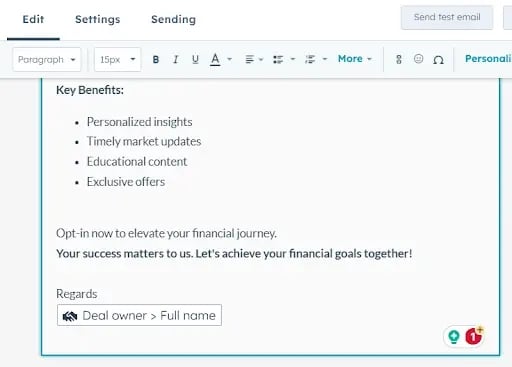
Delivering personalized offers on special occasions like birthdays or anniversaries can greatly please your customers. By utilizing date-specific workflows, you can automate this process, ensuring timely delivery of your messages.
Timing plays a crucial role in marketing success. Sending offers on significant dates allows you to seize moments when your customers are most open to receiving your message.
You can set up automated workflows activated by specific dates and actions. Whether it's sending an email, assigning a task, or updating a contact detail. HubSpot will handle the remainder, granting you the freedom to concentrate on other tasks.

By validating phone numbers on your forms, you can guarantee that you're collecting genuine contact details from your leads.
Good leads are essential for any marketing effort to thrive. By checking phone numbers right away, you're saving yourself the trouble of dealing with wrong or fake contact info later.
You can incorporate phone number validation into your forms by specifying minimum and maximum value requirements for phone number fields. HubSpot will handle everything else, making sure only legitimate phone numbers are accepted.

Complex forms can be overwhelming. With progressive form fields, you can lighten the load on your visitors by collecting information gradually, instead of bombarding them with a long list of questions all at once.
By breaking down your forms into smaller sections like multi-step forms, you're making it simpler for visitors to interact with your content. And the easier it is to interact, the higher the chances of conversion.
Progressive form fields allow a gradual approach to gathering information, preventing overwhelming users with a lengthy form, and providing a user-friendly experience. You can utilize the 'Queued progressive fields' section in the form editor to add progressive fields to your forms.

With smart CTAs, you can adjust your CTAs dynamically based on each visitor's characteristics and behavior, ensuring they receive the most relevant message when it matters.
By customizing your CTAs for each visitor, you increase the chances of engagement and conversion. It's like addressing your audience's needs and wants directly.
To implement this, create a Smart List based on visitor behaviors, choose it within the CTA tool, and utilize Smart CTAs to showcase personalized buttons tailored to specific visitor segments. HubSpot will handle the rest, adapting your CTAs dynamically based on each visitor's profile.

Optimizing the size of your media files can speed up page loading, improve user experience, and potentially enhance your website's search engine ranking.
Optimizing the size of your media files can speed up page loading, improve user experience, and potentially enhance your website's search engine ranking.
To implement this hack, just navigate to Marketing > Files and Templates > Files, choose your media file, and click 'Clone and edit' in the right panel. Then, adjust the file size as necessary and save the clone. HubSpot will take care of the rest, ensuring your media files are optimized for optimal performance.

Custom-built email modules empower you to craft personalized email templates featuring advanced styling, dynamic data integration, responsive design, and improved A/B testing capabilities.
By developing custom email modules, you're forging a distinctive and lasting brand impression on your subscribers, fostering engagement, and spurring conversions along the way.
Rest assured, HubSpot simplifies the process. Just build an email module using the HubSpot design tool, create customized HTML with inline CSS to match your needs, and personalize it by integrating different fields. HubSpot will manage everything else, guaranteeing that your emails appear superb on every device and email platform.

With clearly defined lifecycle stages, you can gather valuable insights into lead behavior, identify areas for improvement, and pinpoint stages with the highest drop-offs.
Understanding your leads' journey is essential for effective lead management. By defining lifecycle stages, you can monitor leads' progress through your funnel, ensuring no opportunities are missed.
To implement this hack, begin with proper management of the 'Lifecycle Stage' property in your CRM. Ensure this property is consistently updated as leads move through your funnel. Then, generate funnel reports that highlight lifecycle stages to reveal valuable insights. Read more use cases of HubSpot Lifecycles Stages.

The lifecycle stage property is crucial for understanding the status of leads in your processes. By allocating lifecycle stages through form submissions, you can streamline lead qualification and handoff between marketing and sales teams.
Efficient lead qualification is vital for optimizing conversion rates and minimizing time spent on unqualified leads. By automatically assigning lifecycle stages through form submissions, you can ensure leads are appropriately categorized and prioritized.
Leverage hidden properties in your HubSpot forms to allocate lifecycle stages based on form submissions. Set up workflows to automatically classify leads as Sales Qualified Leads (SQLs) or Marketing Qualified Leads (MQLs) based on their interactions with your forms.

HubSpot's default lead source property might not encompass all the sources pertinent to your business, such as community engagement or networking events. Custom source properties enable you to tailor your lead source tracking to suit your specific business requirements.
Precise source tracking is essential for comprehending the efficacy of your marketing endeavors and allocating resources effectively. By employing custom source properties, you can capture and categorize data in a manner that aligns with your distinct lead generation channels.
Harness HubSpot's flexibility by crafting and customizing a 'Source' dropdown property that mirrors the various lead origins unique to your business. This allows you to accurately attribute leads to their respective sources and glean insights into the most effective lead generation channels.

In this collection, we delve into innovative techniques and practical insights designed to enhance your efficiency, streamline processes, and elevate your sales game.
At times, you may want to maintain the privacy of certain discussions and avoid them being automatically recorded in your CRM. By disabling the Log option in the HubSpot Sales Extension settings, you can prevent contacts from being generated when sending or replying to emails.
Privacy holds significant importance, particularly for personal conversations. Disabling the Log option guarantees that sensitive communications remain private and are not unintentionally logged in your CRM.
To set up this feature, simply access the settings of your HubSpot Sales Extension and turn off the Log option. This step will stop contacts from being created during email exchanges, preserving your privacy.

To uphold data quality and ensure the capture of vital information at every stage of deal entry, consider implementing mandatory properties for specific deal stages. This practice enhances data accuracy and completeness.
Precise data is fundamental for informed decision-making and business advancement. By mandating certain properties for particular deal stages, you guarantee the capture of essential information, resulting in enhanced insights and better decision-making.
Implementing mandatory properties is simple. Just mark the required property during the designated stage of the respective pipeline. This ensures that your data stays accurate and thorough throughout the deal entry process.

HubSpot's task queues streamline task organization by establishing a queue, such as generating a list of contacts for a sales representative to call in a day. As the representative marks the status of each call, the contacts appear in a sequential order for efficient management.
Efficient task management is vital for sales productivity. With task queues, sales reps can prioritize their activities and concentrate on the most crucial tasks, leading to heightened efficiency and better outcomes.
Managing task queues in HubSpot is straightforward. Just navigate to Sales > Tasks in your HubSpot Account to handle existing task queues or create new ones. This ensures your sales reps stay organized and productive, maximizing their impact on your business.

This trick enables seamless integration of HubSpot data into your Gmail interface using the Chrome extension. It grants convenient access to contact and deal management features directly within Gmail, alongside real-time email updates.
Integrating HubSpot with Gmail boosts communication and productivity by eliminating the hassle of switching between platforms. It guarantees that your email interactions are recorded in your CRM, maintaining all your data centralized and current.
To get started, download the HubSpot Sales Extension for Chrome and link it to your Gmail account. Once installed, you can effortlessly log emails to your CRM and tailor settings to your preferences.
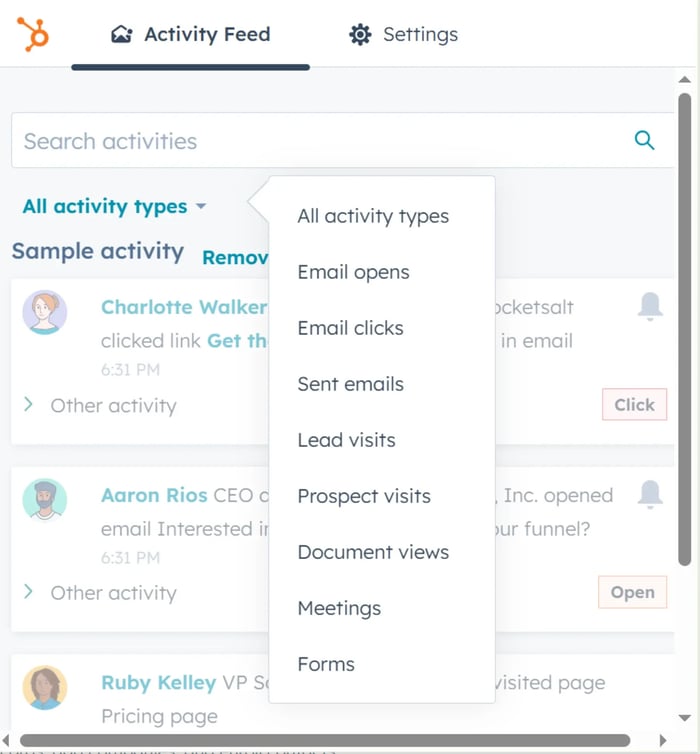
This hack focuses on preventing deal skipping and backward movement in your sales process to ensure precise funnel calculations and reporting. By controlling how deals progress in your pipeline by setting up sales pipeline rules, you uphold data integrity and efficiency.
Accurate funnel calculations are vital for comprehending your sales pipeline and making informed decisions. By eliminating deal skipping and backward movement, you can rely on reports that accurately depict the state of your sales process.
To implement this approach, set clear guidelines and processes for advancing deals in your pipeline. Consistently enforcing these rules helps prevent inaccuracies and preserves data integrity.

Incorporating dependent properties in deal stages enables you to personalize the information necessary for each stage of your sales process. By introducing dependencies to specific properties, you guarantee the accurate capture of pertinent data at every stage.
Tailoring deal stage properties amplifies data accuracy and offers a deeper understanding of your sales process. By customizing the required information for each stage, you can effectively monitor progress and make well-informed decisions.
To incorporate dependent properties into deal stages, simply select the required fields alongside designated properties. This ensures the precise capture of essential information as deals advance through your pipeline.

This hack revolves around tracking contacts in HubSpot to receive instant updates and notifications regarding their activities. By staying informed about contact interactions, you can effectively manage relationships and stay connected with your audience.
Following contacts enables you to stay abreast of their engagements and interactions with your business, facilitating timely follow-ups and ensuring awareness of pertinent developments.
To follow a contact, simply click on "Actions" near the contact's name in the contact record and opt to follow or unfollow them. This allows you to receive notifications about their activities and maintain connectivity.

Below are the HubSpot CRM hacks designed to optimize your CRM experience and drive business growth.
Creating intra-object relationships, such as "Contact to Contact" in HubSpot, allows you to link multiple deals associated with the same opportunity. This organizational tactic improves data management, simplifies tracking, and enhances overall efficiency by handling interconnected elements within the platform.
In situations where a single opportunity involves multiple deals or where hierarchical connections exist between contacts (like parent-child relationships), intra-object relationships offer a structured method for managing data. For example, linking a parent's contact with a child attending a university facilitates communication and engagement with both parties.
To establish intra-object relationships, access the relevant objects in HubSpot (e.g., contacts, deals) and utilize built-in features to create associations. For "Contact to Contact" relationships, configure settings to connect contacts with their related connections, ensuring smooth navigation between associated entities.

Freezing the first column in a HubSpot object table ensures essential information, like item names or IDs, remains visible while horizontally scrolling.
This enhances visibility, simplifying data analysis and navigation within extensive datasets. By keeping key details constantly in view, users can reference information without losing context, leading to improved efficiency and accuracy in data interpretation.
To freeze the first column, access the table's settings or preferences, and enable the "Freeze First Column" option. This ensures critical data remains accessible, optimizing user experience and productivity.

In HubSpot Dashboards, users can seamlessly embed third-party content like Google Calendars or other external tools, enhancing dashboard functionality and user experience.
This capability enriches HubSpot dashboards with additional resources and tools, facilitating centralized access to critical information. For instance, embedding Google Calendars provides sales agents with a consolidated view of their schedules, improving organization and time management.
To embed external content in HubSpot dashboards, access the customization options, add a new widget or element, and select the desired integration or tool (e.g., Google Calendar). Then, follow the prompts to embed it into the dashboard interface.

Calculation properties in HubSpot allow for dynamic calculation of time lapses between two date-time fields, offering valuable insights into the duration between specified dates and times for enhanced time analysis and reporting within the platform.
Accurate time analysis is crucial for understanding trends, performance metrics, and workflow efficiency. With calculation properties, users can derive actionable insights from time-based data, empowering informed decision-making and process optimization.
To utilize calculation properties for time analysis, access the properties settings within HubSpot objects and configure calculation fields to measure the time difference between designated date-time fields. Customize the calculation parameters as necessary to align with specific reporting requirements and analytical objectives.
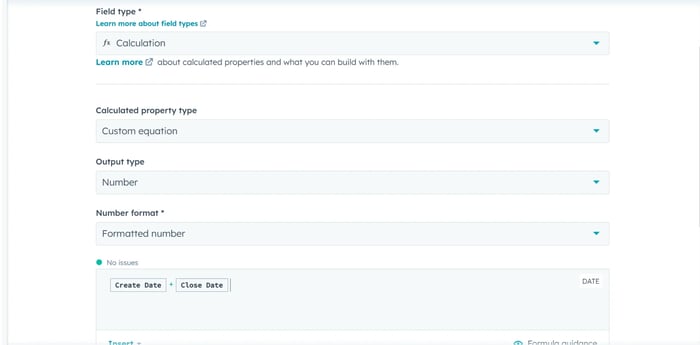
Conditional sections within HubSpot objects, such as deals, contacts, and companies, enhance team experiences and management efficiency. These sections enable effective data organization by creating conditional properties that streamline navigation and access to information.
Optimizing data organization, conditional sections present relevant information based on predefined conditions or criteria. Customizing the layout of object records allows users to streamline workflows, enhance user experience, and boost overall productivity within HubSpot.
To create conditional sections in an object's left sidebar, access the record customization options, and edit the left sidebar layout. Then, configure conditional properties and settings to determine when specific sections appear or hide based on defined criteria. Customize the layout to align with user preferences and workflow requirements for optimal data organization.

Reordering and removing unused sections in HubSpot's object right sidebar enhances navigation, reduces clutter, and improves user focus, resulting in heightened productivity. This feature empowers users to tailor the layout of object records by organizing sidebar sections according to preference and relevance.
Optimizing the object's right sidebar streamlines user experience by presenting pertinent information in a clear and organized manner. Through reordering or removing unused sections, users can diminish distractions, concentrate on essential data, and navigate object records more efficiently within HubSpot.
To reorder and remove sections in the object right sidebar, access the record customization tab within HubSpot objects and customize the right sidebar layout. From there, users can add, remove, or rearrange sections to optimize the layout for enhanced data visibility and usability.
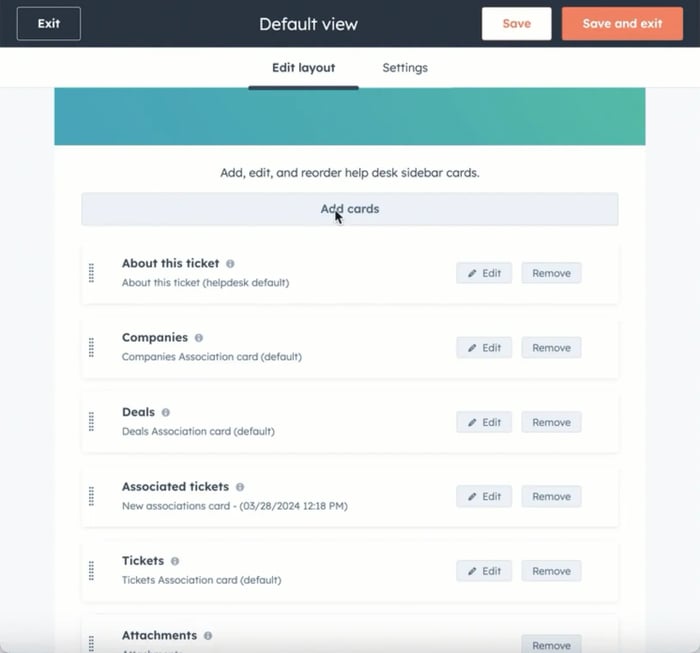
Super Admins' access to other HubSpot accounts provides high administrative control, enabling streamlined management, enhanced security measures, and centralized oversight. This feature allows designated super administrators to access and manage multiple HubSpot accounts from a single administrative interface.
Centralized administrative control enhances efficiency and security by allowing super admins to oversee and manage multiple HubSpot accounts from a unified dashboard. This capability simplifies account management, facilitates cross-account collaboration, and ensures compliance with organizational policies and procedures.
To grant super admin access to other HubSpot accounts, navigate to the account settings within HubSpot and select the option to manage users and teams. From there, designate specific users as super admins and grant them access permissions to other HubSpot accounts as needed. Customize access levels and permissions to align with organizational requirements and security protocols for effective account management.

Source: HubSpot
In HubSpot, displaying tables, editable properties, and reports in the Object Middle Bar streamlines data access and enhances customization for more efficient management. This feature allows users to access and interact with tables, properties, and reports directly within the object interface, eliminating the need to navigate to separate pages or sections.
Consolidating tables, properties, and reports in the object middle bar improves user experience by providing centralized access to essential data and resources. By integrating key functionalities within the object interface, users can streamline workflows, increase productivity, and gain actionable insights more effectively within HubSpot.
To display tables, editable properties, and reports in the object middle bar, access the object customization options within HubSpot and select the option to customize the middle bar layout. From there, add or configure cards to include tables, properties, or reports as desired. Customize the layout and arrangement of cards to optimize data visibility and accessibility for enhanced management efficiency within HubSpot.

Credit: HubSpot
Adding custom sections like 'Overview' and 'About' in HubSpot's object left bar enhances team productivity by organizing key information for quick access. This feature allows users to customize the left sidebar layout of object records by adding custom sections with relevant properties and data for improved usability and efficiency.
Custom sections optimize data organization and streamline access to essential information by presenting key details directly within the object interface. By adding custom sections, users can prioritize and highlight important data points, facilitating faster navigation and decision-making within HubSpot.
To add custom sections in the object left sidebar, access the record customization options within HubSpot objects and select the option to customize the left sidebar layout. Then, add new sections with desired names and relevant properties to organize key information for quick access. Customize the layout and arrangement of sections to align with user preferences and workflow requirements for enhanced productivity within HubSpot.

Custom Views in HubSpot optimize data presentation, improving user efficiency and providing tailored insights for enhanced productivity. This feature empowers users to create and customize views for specific objects, such as contacts or deals, by applying filters and selecting relevant properties to display.
Custom Views enable users to tailor data presentation according to specific requirements, preferences, and workflows. By customizing views, users can focus on relevant information, streamline data analysis, and gain actionable insights more effectively within HubSpot.
To add a custom view for specific objects in HubSpot, access the object interface and select the option to create a new view. From there, apply filters to refine the data displayed and select relevant properties to include in the view. Customize the view settings and preferences to align with user requirements and analytical objectives for optimal data presentation and usability within HubSpot.

When working in HubSpot, the platform typically displays various activities by default. However, users can easily customize this to match their needs. By utilizing the filter option in object records, users can include or exclude specific activities based on their preferences, ensuring a tailored view that aligns with their needs.
Customizing activity filters enables users to focus on relevant information and streamline data analysis within HubSpot. By filtering out undesired activities, users can declutter their workspace, reduce distractions, and maintain a clear focus on essential tasks and insights.
To filter out undesired activities in object records, access the activity filter options within HubSpot and select the desired criteria or parameters to include or exclude specific activities. Customize the filter settings to align with user preferences and workflow requirements for optimized data visibility and usability within HubSpot.

A suppression list in HubSpot serves as a protective measure, allowing users to prevent competitors from accessing and replicating valuable assets, such as email campaigns or marketing materials. By designating certain contacts or companies as suppressed, users can restrict their access to specific content or resources within HubSpot.
Protecting valuable assets from competitors ensures the confidentiality and integrity of marketing campaigns, strategies, and intellectual property. By utilizing a suppression list, users can safeguard sensitive information and maintain a competitive advantage within their industry.
To utilize a suppression list in HubSpot, navigate to the workflow settings and select the option to configure unenrollment and suppression rules. From there, designate specific contacts or companies to be suppressed and customize the suppression settings to align with organizational policies and security requirements. By implementing a suppression list, users can effectively control access to valuable assets and protect sensitive information within HubSpot.
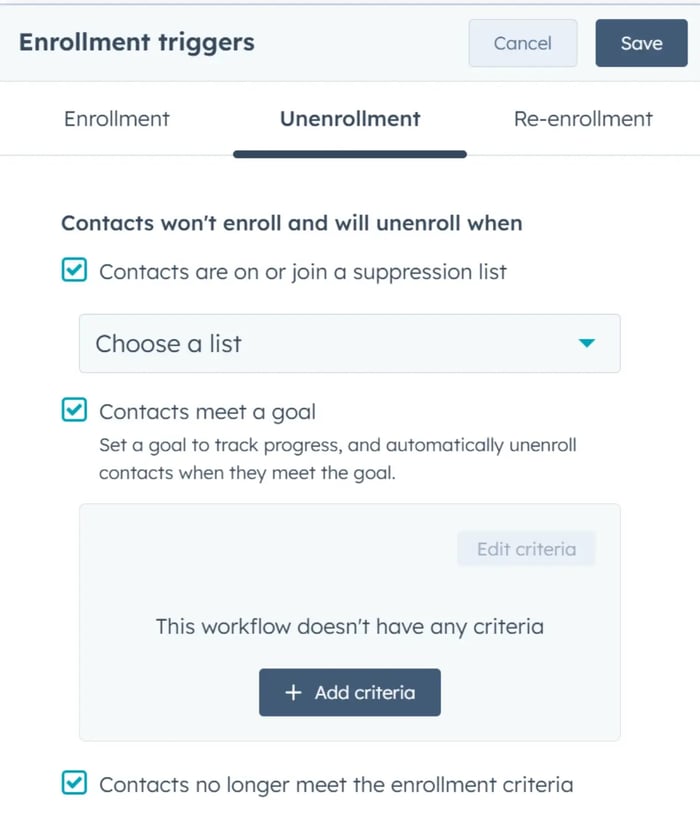
Association labels in HubSpot offer users a powerful tool for categorizing and organizing relationships between objects, such as contacts, companies, deals, and tickets. By adding labels to associations, users can effectively distinguish between different types of connections, thereby streamlining CRM structuring and management.
Effective CRM structuring is vital for enhancing data organization and accessibility, providing users with a clear and hierarchical view of relationships between objects. By leveraging association labels, users can categorize connections, segment data efficiently, and improve overall CRM usability and efficiency within HubSpot.
To utilize association labels in HubSpot, navigate to the objects you wish to label (e.g., contacts, companies, deals, tickets) and access the association settings. From there, add or remove labels as necessary to categorize and differentiate between various types of connections. Customize the association labels to align with organizational requirements and CRM structuring goals, thus optimizing data management and usability within HubSpot.

Maintaining a property update history in HubSpot is crucial for tracking changes and updates to properties, helping users identify when specific information was modified. This feature offers valuable insights into data evolution and ensures data integrity and accuracy within HubSpot.
Property update history allows users to monitor and analyze changes to property values over time, facilitating auditing, troubleshooting, and data quality assurance processes within HubSpot. By tracking property updates, users can uphold transparency, accountability, and compliance with organizational policies and regulations.
To access property update history in HubSpot, navigate to the details of a record and hover over the desired property. Then, click on the "Details" option to view the property history and track changes to its value over time. Customize the display settings and filters as necessary to analyze property updates and maintain data accuracy and integrity within HubSpot.

Following are some HubSpot Automation hacks that can revolutionize the way you manage and streamline your marketing and sales efforts:
In HubSpot workflows, setting goals and suppressions enhances contact-based strategies. By defining a workflow goal, you establish the primary objective and measure the success of your nurturing efforts. When a contact meets the workflow goal, similar to suppression lists, they are automatically unenrolled, ensuring efficient and targeted workflow management.
Setting goals and suppressions streamlines workflow management by automatically unenrolling contacts once they achieve the desired objective. This ensures that contacts are not unnecessarily engaged in workflows beyond their relevance, improving overall efficiency and targeting in contact-based strategies.
To set goals and suppressions in workflows, navigate to Automation > Workflows in your HubSpot account. Create a new workflow and choose "Contact-based" as your workflow type. Then, define the workflow goal and set suppression criteria to automatically unenroll contacts upon goal attainment.

Timestamping LCS or Deal Stage changes in HubSpot is crucial for historical tracking, aiding performance analysis, and reporting. By recording the timestamp of contact and company property changes, users can monitor the evolution of lead and deal stages over time, facilitating accurate reporting and analysis.
Timestamping LCS or Deal Stage changes ensures precise reporting and performance analysis by providing a historical record of property modifications. This enables users to track the progression of leads and deals through various stages, identify trends, and measure the effectiveness of sales and marketing efforts accurately.
To timestamp LCS or Deal Stage changes, utilize the "Set property value" action in a workflow. Create a new workflow in Automation > Workflows, and select "Contact-based" as the workflow type. Then, configure the workflow to trigger based on the desired criteria and use the "Set property value" action to record the timestamp of LCS or Deal Stage changes.

In workflows, users can leverage the custom code action to write and execute JavaScript or Python. This feature enables the introduction of workflow actions not readily available in HubSpot or the creation of intricate workflows through clever customization.
Implementing custom code in workflows empowers users to perform advanced operations and achieve complex automation tasks beyond the capabilities of standard workflow actions. This flexibility allows for the creation of tailored solutions to address unique business requirements and streamline workflows effectively.
To implement HubSpot custom code in workflows, add a new action to your workflow and select the "Custom code" option. Write the JavaScript or Python code to perform the desired operation, incorporating variables and functions as needed. Thoroughly test the custom code to ensure its functionality and reliability within the workflow environment.

Users can seamlessly transfer workflow actions between different workflows in HubSpot using the copy/paste feature. This functionality facilitates the duplication of workflow actions, simplifying the process of building and configuring workflows.
Copying and pasting actions across workflows improves efficiency by minimizing the time and effort needed to configure similar actions in multiple workflows. This feature enables users to swiftly replicate workflow elements, maintain consistency across workflows, and expedite workflow development and management.
To copy and paste actions across workflows, open the source workflow containing the desired actions. Select the actions to be copied, right-click, and choose the "Copy" option. Then, navigate to the destination workflow, right-click in the desired location, and choose the "Paste" option to insert the copied actions.

Efficiently manage marketing contacts with HubSpot by utilizing the marketing and non-marketing contact action in your workflows. This feature allows you to seamlessly categorize and handle contacts based on their marketing activities, ensuring targeted and personalized engagement.
Categorizing contacts as marketing or non-marketing enables tailored communication and engagement strategies, improving the relevance and effectiveness of marketing efforts. By automating routine categorization tasks within workflows, users can streamline contact management and optimize marketing campaigns for better results.
To utilize the Marketing and Non-Marketing Contact Action in workflows, create a new workflow in Automation > Workflows and select "Contact-based" as the workflow type. Then, add conditions or triggers to identify marketing or non-marketing contacts and use the corresponding actions to categorize and manage contacts accordingly.
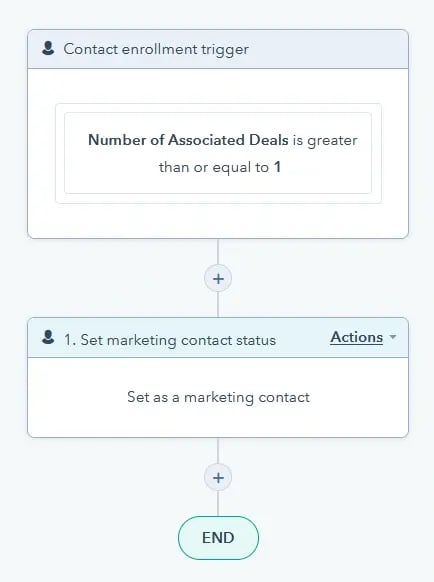
Maintaining transparent communication with stakeholders is essential in business, and a simple way to achieve this is by regularly providing them with relevant reports. The 'Email this dashboard' feature available in dashboards streamlines this process by automating the distribution of dashboard reports via email, ensuring stakeholders stay informed without manual efforts.
Automating the email distribution of dashboard reports ensures consistent and timely communication with stakeholders, keeping them updated on crucial metrics and insights. By automating this process, users can save time, reduce administrative tasks, and promote transparency and collaboration with stakeholders.
To share dashboard reports automatically via email, go to the desired dashboard in HubSpot and select the 'Email this dashboard' option. Configure the email settings, including recipients, frequency, and content, to match stakeholder preferences and communication needs. Once configured, the dashboard reports will be automatically emailed to stakeholders according to the specified schedule.

Following are some HubSpot Integration hacks that can take your marketing efforts to new heights by seamlessly connecting HubSpot with other tools and platforms:
Integrating with Zapier offers a robust solution for creating intricate workflows that might exceed the capabilities of native HubSpot Workflow Actions. By linking HubSpot with Zapier, users can automate tasks and processes across diverse platforms, facilitating seamless data transfer and workflow automation.
Zapier integrations deliver unmatched flexibility and adaptability, empowering users to automate tasks and processes beyond the scope of native HubSpot features. Whether it involves searching for particular deals based on custom properties or integrating data from external platforms like Shopify, Zapier unlocks limitless possibilities for workflow enhancement and automation.
To harness Zapier integrations, simply register for a Zapier account and connect your HubSpot account with other platforms. Then, craft "Zaps," which are automated workflows connecting different apps and services. Customize your Zaps to execute specific actions triggered by predefined conditions, enabling you to automate tasks and streamline processes effortlessly.

External integrations such as TickTok Today can be seamlessly incorporated into HubSpot to access and leverage "Today’s Date." By integrating external tools that offer real-time date information, users can accurately monitor the duration each deal spends in various stages, thus gaining invaluable insights into the efficiency of their sales processes.
Integrating 'Today's Date' into HubSpot empowers users to meticulously track stage durations, leading to more precise reporting and analysis. Through the utilization of real-time data information, users can pinpoint bottlenecks, refine sales workflows, and make informed, data-driven decisions to foster business growth and success.
To integrate 'Today's Date' into HubSpot, explore external tools like TickTok Today that provide real-time date information. Connect these tools with HubSpot using integration options or APIs to seamlessly access 'Today's Date' within your HubSpot workflows. Customize your workflows to calculate and monitor stage durations based on real-time date information, thus offering valuable insights into your sales processes.
![]()
Integration with Slack facilitates seamless communication and collaboration by enabling users to create tasks, convert messages into notes, and associate them with contacts, companies, or deals directly within HubSpot. This integration streamlines workflows, enhances productivity, and fosters collaboration across departments.
By centralizing communication and collaboration within HubSpot, Slack integration reduces the need to switch between multiple platforms and tools. Teams can create tasks, convert messages to notes, and associate them with relevant records in HubSpot, thus optimizing workflows, promoting organization, and ensuring easy access to critical information for all stakeholders.
To integrate Slack with HubSpot, simply install the Slack integration from the HubSpot App Marketplace and connect your Slack workspace with your HubSpot account. Once connected, you can seamlessly create tasks from Slack messages, convert messages to notes in HubSpot, and associate them with contacts, companies, or deals. Customize integration settings to align with your team's communication and collaboration requirements, facilitating smooth and efficient workflow management.

In summary, HubSpot offers a wealth of hacks across marketing, sales, CRM, automation, and integrations, enabling businesses to optimize their operations and drive growth.
By utilizing these strategies, businesses can streamline processes, improve efficiency, and achieve their objectives in today's competitive landscape. HubSpot's comprehensive toolkit empowers users to stay ahead of the curve, adapt to market changes, and unlock their full potential for success.
.png?format=webp&width=400&height=250&name=Untitled%20design%20(25).png)
A detailed guide on HubSpot Quickbooks Integrations, its pros and cons, integration structure, and other options to integrate Quickbooks with HubSpot.
.png?format=webp&width=400&height=250&name=A%20(13).png)
Identifying the best use cases of HubSpot lifecycle stages to effectively manage and track, contacts and companies in HubSpot.
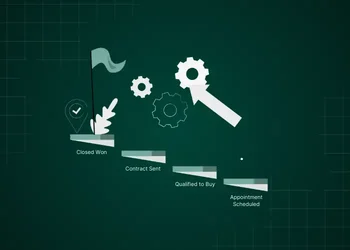
Unlock the full potential of your sales process with our comprehensive guide to HubSpot Deal Stages.