A Detailed Guide to HubSpot to HubSpot Migration
Make your HubSpot-to-HubSpot migration easy with this straightforward guide. Discover practical steps to plan, migrate data, and optimize.
.webp?format=webp&width=700&height=500&name=Untitled%20design%20(1).webp)
Step-by-step guide to smoothly migrate from Pardot to HubSpot, covering data, automation, and campaigns.
Pardot (currently called Marketing Cloud Account Engagement) is a commercial version of the Salesforce marketing automation platform. It assists companies in making their marketing processes lean and automated, especially within B2B (business-to-business) contexts.
Pardot lets marketers:
Create and send email campaigns
Set up automated workflows
Score and nurture leads
Track website visitors
Sync with Salesforce CRM
However, Pardot has a steeper learning curve and is often considered less intuitive compared to HubSpot, especially for non-technical marketers.
Pardot to HubSpot migration is the process of migrating your marketing data, campaigns, contacts, and marketing workflows from Salesforce Pardot to the HubSpot marketing automation hub. The switch often leads to more efficient marketing operations, especially for teams seeking a user-friendly and unified platform.
Before jumping into the migration process, it is important to understand what the transition involves and how to do it effectively. This guide walks you through each step. Let’s explore it further.
There are several compelling reasons why businesses choose to move from Pardot to HubSpot:
Ease of Use: HubSpot is designed with a more usable user interface, and therefore, the marketing team can craft campaigns without technical assistance.
All-in-One Platform: Unlike Pardot, which often requires syncing with Salesforce CRM, HubSpot comes with a built-in CRM.
Advanced Reporting: HubSpot offers more accessible and customizable reporting tools.
Automation: The process of setting and managing workflow automation is simpler with HubSpot.
Customer Support: Users often find HubSpot's support to be more responsive and helpful.
| Feature | Pardot | HubSpot |
| CRM | Requires Salesforce integration | Built-in CRM |
| Interface | Technical and complex | User-friendly and visual |
| Email Marketing | Good, but limited templates | Drag-and-drop email builder |
| Reporting | Detailed but harder to use | Intuitive and customizable |
| Automation | Powerful, but complex | Simple and scalable |
| Pricing | Tiered, often more expensive | Competitive, includes CRM |
Now we will break down what these differences mean:
Pardot requires a separate Salesforce subscription to utilize its full capabilities, which adds complexity and may lead to sync issues if not configured properly. HubSpot, on the other hand, has a native CRM that is already integrated.
Pardot’s dashboard is geared toward experienced marketers and may involve a steeper learning curve. HubSpot is recognized for its clean, modern UI, which is easier to navigate, particularly for beginners.
While Pardot offers email templates, customization often requires knowledge of HTML. HubSpot’s drag-and-drop builder simplifies the process. This allows marketers to build attractive, responsive emails without technical skills.
Email Editor HubSpot
Email Editor Pardot
Pardot offers robust automation tools, but setting them up can be technical and time-consuming. HubSpot makes automation easier with its visual workflow editor, making it accessible to marketers without coding backgrounds.
Pardot’s reports can be very detailed. However, they are not as visually intuitive. HubSpot’s reporting is highly visual and interactive. You can easily derive insights and present data to stakeholders.
Pardot’s pricing can be higher depending on the plan, and some advanced features are only available in premium tiers. HubSpot’s pricing is more inclusive and offers a range of capabilities even in lower-tier plans.
When moving from Pardot to HubSpot, success begins with thorough planning. Migrating marketing platforms is a major change, and without a clear plan, you risk data loss, campaign disruption, and team confusion. The good news is that with the right steps, the transition can be smooth and even offer an opportunity to improve your marketing operations. Here is how to lay the groundwork.
Start by asking yourself and your team: Why are we migrating? Your reason might be to gain access to HubSpot’s more user-friendly interface, its integrated CRM, more powerful automation tools, or better reporting features. Maybe your marketing and sales teams want to work in closer alignment, or perhaps you have outgrown Pardot’s capabilities.
Whatever the reasons, write them down and use them to guide the migration. These objectives will help you prioritize what matters most during the move and measure success afterwards.
Before moving anything, conduct a thorough audit of what you currently have in Pardot. Think of it as packing before a move, you would not just throw everything in boxes without sorting through it first. Review your:
Email templates
Landing pages and forms
Campaigns and automation workflows
Contact lists and segments
Custom fields and tags
Lead scoring rules
Engagement data (opens, clicks, etc.)
Next, bring the right people into the project. A typical migration team includes:
A project manager to oversee the migration and keep things on track
A marketing manager or marketing ops specialist to handle content, campaigns, and lists
A sales team rep to ensure the CRM setup aligns with how they work
An IT or systems expert to help with technical configurations and integrations
It is also smart to assign someone to own the post-migration phase. This person will monitor the system, troubleshoot any issues, and continuously improve workflows and usage.
Try to avoid moving platforms during your busiest seasons, like product launches, sales pushes, or big event campaigns. Give yourself time to test thoroughly before going live.
Set clear phases in your migration timeline, such as:
Planning and auditing
Data export and clean up
Asset rebuilding in HubSpot
Testing and QA
Team training
Final go-live
Before you touch anything, back up all your data, which includes exporting contact lists, email templates, campaign history, landing pages, and reports. Most platforms (including Pardot) allow you to export your data in CSV or similar formats.
Having backups gives you peace of mind. If anything goes wrong, you will not lose valuable data. It also makes it easier to compare how things worked in Pardot versus how they now work in HubSpot.
Once your plan is in place, the next step is moving your data and assets. This can be a heavy lift, but if done carefully, you’ll preserve your marketing history and ensure continuity.
Start by exporting your contacts from Pardot. Use standard CSV files that include fields like name, email, company, phone number, lifecycle stage, and any custom fields you have used for segmentation or lead scoring.
Then, import them into HubSpot using its import tool. HubSpot walks you through mapping each field so your data lands in the right place.
Before importing:
Remove duplicates
Delete outdated or inactive contacts
Clean up formatting (e.g., proper capitalization, consistent date formats)
Email templates will not transfer automatically, so you will need to rebuild them using HubSpot’s drag-and-drop editor. Fortunately, HubSpot’s email tool is user-friendly and includes mobile responsiveness by default.
Try to keep your email templates simple and scalable. Focus on the key layouts and branding elements you use regularly, such as:
Newsletters
Product announcements
Event invitations
Drip campaign templates
HubSpot has powerful tools for building landing pages and forms. While you will need to manually recreate these assets, the process can be smoother if you document your Pardot versions first.
Before rebuilding, ask:
What’s the purpose of this form or page?
Which fields are required?
What’s the follow-up process (e.g., thank-you email, redirect)?
Also, check if the same assets can be combined or simplified. Many businesses find they have too many redundant forms and pages in Pardot.
Lists are critical for targeting the right people in your campaigns. HubSpot offers both static and dynamic (smart) lists, similar to Pardot.
Rebuild your lists by using the same filters you had in Pardot, like lifecycle stage, engagement level, downloaded a resource, and attended a webinar.
Just like your contacts, make sure the list criteria are still relevant. Outdated or over-segmented lists can slow down performance and complicate automation.
Campaigns and automation workflows are often the heart of your marketing strategy. Moving them takes time and attention to detail.
Start by reviewing all the campaigns currently in Pardot. Identify which are actively running, which are paused or scheduled, and which are outdated and can be archived.
Focus on high-performing or evergreen campaigns first. These are the ones you will want to move to HubSpot and replicate as closely as possible.
HubSpot’s workflow editor is intuitive and visual, which makes it easier to manage complex automation. Still, it is not a 1:1 match with Pardot, so you’ll need to map out the logic in detail.
Workflows may include:
Welcome sequences
Lead nurturing
Follow-up after form submissions
Re-engagement sequences
Document each Pardot workflow step-by-step before recreating it. Be sure to include triggers, delays, emails, conditions (like “if contact clicked link”), and end actions.
If you had drip or engagement campaigns in Pardot, set them up in HubSpot using email sequences or workflows. Sequences work well for one-on-one sales emails, while workflows are better for marketing automation.
Again, document everything first. If a lead received Email A on Day 1, Email B on Day 3, and Email C only if they clicked a link, make sure you replicate that logic in HubSpot.
To maintain campaign performance tracking, continue using consistent UTM parameters in your emails and landing page links. This supports accurate attribution across both Google Analytics and HubSpot’s internal reporting systems.
Both Pardot and HubSpot offer lead scoring functionality, but the setup process is different.
Before building anything in HubSpot, write down how your Pardot scoring works:
What actions add or subtract points?
How many points does each action give
What score range qualifies a lead as “sales-ready”?
Example actions might include:
Opening emails (+5)
Visiting pricing page (+10)
Filling out a demo request (+20)
Using HubSpot’s lead scoring tool, replicate your rules as closely as possible. You can assign points based on email engagement, form submissions, website activity, and more.
If Pardot used custom fields for scoring triggers, make sure those fields exist in HubSpot too.
After setting up scoring, test with sample contacts to ensure the scores are being assigned correctly. Over time, monitor how scoring aligns with actual sales outcomes and adjust as needed.
HubSpot offers many advanced tools you may have used in Pardot, such as:
| Dynamic content | Use smart rules to personalize content based on list membership or contact properties. |
| Personalization tokens | Add contact details to emails and landing pages. |
| Email throttling | Spread email sends to avoid overwhelming servers or exceeding limits. |
With your core data and campaigns migrated, the next step is to configure HubSpot for daily use and team efficiency.
HubSpot’s CRM is central to how marketing and sales teams collaborate. Align fields and stages with your existing sales process.
Not everyone needs access to everything. Use HubSpot’s user permissions to define who can view, edit, or manage various parts of the platform. This protects data integrity and helps teams stay focused.
Set up roles like:
Admin
Marketing user
Sales rep
Read-only user
HubSpot connects easily with tools like:
Slack (for notifications)
Google Workspace or Outlook (for calendar and email)
Zoom (for webinars or meetings)
Salesforce (if you're using it alongside HubSpot for CRM or sales operations)
Before going live, run a full check on everything. You want to catch issues now, not after launch. Here is a brief checklist:
Workflows: Test every automation trigger, delay, and action
Emails: Send test versions to check formatting, personalization, and links
Forms: Submit dummy entries and verify that the data lands in the right place
Landing Pages: Preview across devices and browsers
Reports: Review dashboards for accuracy
Once everything checks out, it is time to switch to HubSpot officially.
Switch over DNS settings for landing pages and email domains, make HubSpot your primary platform, and inform your teams.
In the first few days, keep a close eye on:
Email delivery and performance
Workflow errors or unexpected behaviors
Contact syncing and list population
CRM updates and deal creation
Ask users for feedback. Are they finding what they need? Is anything missing or confusing? Encourage open communication.
Your migration is a starting point, not the finish line. Use early results to refine your scoring, tweak workflows, and improve campaign performance.
Does the Pardot to HubSpot migration seem too much? It becomes manageable with the right plan and a well-structured approach. All these steps are significant: from evaluating your current assets and planning data migration to re-establishing workflows and stress testing everything. HubSpot has an intuitive interface and is powerful enough that it is worth the effort. When properly implemented and refined post-launch, HubSpot can deliver its full value across both sales and marketing functions.

Make your HubSpot-to-HubSpot migration easy with this straightforward guide. Discover practical steps to plan, migrate data, and optimize.
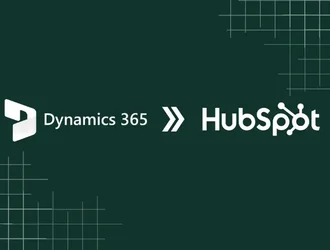
Step-by-step guide to migrating from Microsoft Dynamics to HubSpot. Learn tools, challenges, and tips for a smooth transition.
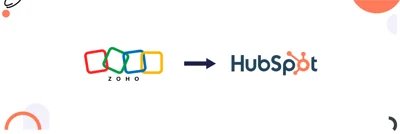
Learn the step-by-step process for planning, data transfer, and managing Zoho to HubSpot migration.