14 Must Use HubSpot Sales Dashboard Examples
Explore 14 must-use HubSpot sales dashboard examples and best practices for tracking key metrics and optimizing performance.
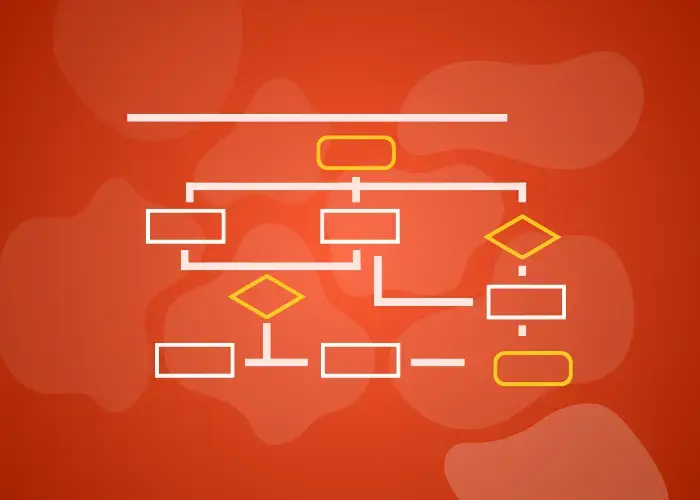
Learn how to create, send, and track HubSpot transactional emails for order updates, password resets, and more legally and efficiently using the right tools.
Transactional emails are messages that are automatically sent to individuals based on the specific action they have taken. These emails are not promotional. They are used to deliver essential, non-marketing information like order confirmations, password resets, receipts, or account updates, often required by law or user expectations. In HubSpot, transactional emails are messages designed to support customer actions rather than market to them.
HubSpot allows you to create transactional emails using its drag-and-drop editor, but sending them legally requires activating a special transactional email add-on available only on certain plans (e.g, Marketing Hub Enterprise or via a separate API). You can also track whether your emails were delivered or opened through the platform.
This blog is your ultimate guide to understanding what HubSpot transactional emails are and how to create them. Let’s explore them together.
Transactional emails are not sales or promotional emails. They are purely functional and provide important information like order confirmations and password resets. They are messages that are automatically sent after a person takes a specific action on a website or application.
The main difference between transactional emails and marketing emails is the purpose. Marketing emails are designed to promote something, like a discount or a new product. They are often sent to large groups of people. Transactional emails, on the other hand, are one-to-one messages that are triggered by an action of a user and are important to the customer experience.

Source: HubSpot
Some common types of transactional emails include:
|
Password reset emails |
Social media update emails |
Cart abandonment emails |
|
Order confirmation emails |
Account notification emails |
Welcome emails |
|
Onboarding emails |
Order notifications |
Feedback emails |
|
Shipping confirmation emails |
Shipping address |
Account activation emails |
|
Customer service replies |
Purchase receipts |
Subscription renewal reminder emails |
|
Double opt-in emails |
Cart abandonment |
Account alert |
|
Feedback request |
Invoice emails |
Reactivation emails |
HubSpot makes it easy to design transactional-style emails, but you’ll need to activate the Transactional Email Add-on (or use the SMTP API) to legally send true transactional emails.. With features like drag-and-drop templates, automation tools, and real-time analytics, their system helps you send clear, timely messages without needing to code. It is a reliable solution for businesses and nonprofits that want to keep users informed after actions like purchases or signups.
If you're using the transactional email add-on or Enterprise-tier marketing email, HubSpot can provide a dedicated IP address for an additional fee. This improves deliverability by isolating your sender reputation from other senders. This means your emails are more likely to land in the inbox of your customer instead of the spam folder. Because you are not sharing your IP address with other senders, your email reputation stays protected, especially useful for businesses sending a high volume of messages.
There are many use cases. For example, e-commerce businesses use them to send order confirmations and shipping updates. Nonprofits use them to confirm donations and provide receipts. SaaS companies send account alerts and password reset links. No matter what the industry is, these emails keep customers and supporters in the loop with important updates.
Setting up transactional emails in HubSpot can be done in a few different ways, depending on how technical you want to get.
If you prefer a no-code, visual approach, HubSpot’s email editor is your best friend. You can start by going to Marketing > Email. Then select “Create Email.” Choose the Transactional email type (only available if you have activated the Transactional Email Add-on).
The email editor allows you to design using pre-built modules, like text blocks, buttons, images, or custom tokens (such as the name or order number of the recipient). The editor is intuitive, which means that you can build professional emails without any coding skills.
Once the design is done, you can link this email to a workflow or custom-coded action that will automatically send it when triggered. For example, after someone completes a payment form or submits a registration, a predesigned email can confirm their action instantly.

For situations where you need to send transactional emails from systems outside of HubSpot, like a custom website or mobile app, you can use HubSpot’s SMTP API. This method is more technical but gives your developers the flexibility to send emails programmatically.
HubSpot’s SMTP API allows your application to send transactional emails through HubSpot’s infrastructure, while tracking delivery and engagement. It works similarly to standard transactional email services like SendGrid or Postmark, but runs through HubSpot. Moreover, you simply pass in the required data, like the sender and recipient info, subject line, and message body.
This method is perfect for real-time use cases, like when a customer resets their password or when your app needs to notify users of a system update. It also ensures that all emails sent through this method are logged and monitored in your HubSpot account.

Source: HubSpot
To use the SMTP API, you first need to generate an SMTP API token from your HubSpot account. This token acts like a secure password, which lets your application authenticate with HubSpot’s email server safely. Here is how you can generate one:
Go to Settings > Tools > Email > SMTP API (only visible if you’ve purchased the Transactional Email Add-On).
Click on “Generate Token” and name it something meaningful (e.g., “Password Reset Emails”).
HubSpot will give you a token string, along with SMTP credentials like server address and authentication type.
Furthermore, you have to make sure to copy and store the token securely, because you will not be able to view it again after you close the window. Only share it with your development team or software systems that need access.
You can manage and revoke tokens anytime from your HubSpot account if you think that they have been compromised or are no longer needed. Note: HubSpot’s SMTP API is for transactional email only. Using it to send promotional or marketing emails violates HubSpot’s Acceptable Use Policy and may result in account suspension.

Source: HubSpot
If you want to make sure that your transactional emails reach users at exactly the right moment, you need to connect them to specific triggers. Triggers are user actions that set the email in motion, such as completing a purchase, submitting a form, creating an account, or requesting a password. These moments are important when your users expect an instant response from you.
With HubSpot, you can use workflows to automate transactional emails based on these triggers. A workflow is a set of rules that says, “If this happens, then do that.” For instance, if someone fills out a signup form, HubSpot can automatically send them a welcome email.
You can set up these workflows by going to Automation > Workflows. Then, select your trigger and choose which transactional email to send.
HubSpot makes it easy to customize transactional email templates using your brand’s fonts, colors, and variables without needing to code. You do not have to start from scratch. Instead, you can pick a basic layout and tweak things, such as colors, fonts, branding elements, and custom fields (like the user’s name, order number, or shipping info). This helps you stay on brand while making the experience more personal and professional for each recipient.
Always test transactional emails in staging environments first. Because these messages are triggered by real user actions, any setup error could lead to incorrect or missing communications.
Once your HubSpot transactional emails are up and running, it is important to track how they are performing. HubSpot gives you access to useful email metrics so you can see what is working and what needs improvement.
Key things to monitor include open rates, click-through rates, bounce rates, and delivery success. These numbers tell you if your emails are being seen or flagged as problematic.
In order to keep your emails landing in the inbox, you need to focus on email deliverability. This means that you have to ensure that your emails are accepted by the recipient’s email server and do not get rejected or marked as spam.
HubSpot’s dedicated IP address helps a lot, especially if you are sending high volumes of messages. It builds a strong sending reputation that is unique to your brand. Moreover, you should follow simple steps if you want to prevent your transactional emails from going to spam.
Always use a professional email address (like support@yourcompany.com)
Avoid spammy words in your subject lines
Make sure your emails include clear content with a purpose.
Never mix promotional language into transactional emails.
Regularly check your email reports.
![]()
Source: HubSpot
Here are some best practices for HubSpot transactional emails:
Even though transactional emails are not promotional, you still have to follow the compliance rules. One key rule is that you have to understand the difference between marketing and transactional content.
Transactional emails are exempt from unsubscribe requirements under CAN-SPAM and GDPR, but only if the content is strictly functional. The moment you include promotional material, they’re legally treated as marketing emails and must include an unsubscribe option.
To keep things running smoothly, you have to ensure to avoid common mistakes. Do not forget to double-check email triggers, personalize your messages where needed, and test everything before sending. Also, keep your messaging clear and relevant; users should immediately understand why they are receiving the email. Don’t use marketing-style layouts or excessive imagery in transactional messages this increases the chance of landing in spam folders.
Security is a big area to pay attention to. HubSpot supports email authentication protocols like SPF and DKIM, which help email providers verify that your messages are truly from you and not someone pretending to be you.
You must set up SPF and DKIM records in your domain’s DNS settings to authenticate your emails and improve deliverability. Without this, your emails are more likely to be rejected or flagged as suspicious.
HubSpot’s transactional email is available as a paid add-on for users of the Marketing Hub Professional or Enterprise tiers. The base add-on starts at $1000/month and includes a dedicated IP, high-volume infrastructure, and compliance tools for transactional use cases.
It includes a dedicated IP address for sending transactional emails, and you can purchase additional sends in blocks. Exact block sizes and pricing vary by plan and usage. You’ll need to work with HubSpot Sales to scope and activate the correct volume tier for your business.
Additional sends are available in blocks, and that depends on your HubSpot plan (Starter, Professional, or Enterprise). There is a separate cost because it includes extra infrastructure and deliverability features, specifically for one-to-one transactional messages.
If your business sends a lot of transactional emails, like order confirmations or account alerts, it is worth considering a dedicated IP address, which is included in the transactional email add-on. A dedicated IP helps maintain a strong sender reputation.
When it comes to pricing, HubSpot is not the cheapest option. However, it does offer excellent built-in tools, automation, and analytics that other platforms might charge extra for. If you compare it to services like SendGrid or Mailgun, they might have lower base prices, but require more technical setup and do not always include a drag-and-drop editor or native CRM integration.
So while HubSpot might cost more upfront, it can save you time and effort if you want a full-featured, all-in-one platform.
HubSpot is a great fit for businesses and nonprofits that want an all-in-one platform to manage customer communication, especially those already using HubSpot for marketing or CRM. If you are looking for a reliable way to send timely, custom transactional emails with strong deliverability and easy tracking, this tool is a solid choice.
To get started, you’ll need a Marketing Hub Professional or Enterprise subscription. From there, you can purchase the Transactional Email Add-on, which unlocks the transactional email functionality inside HubSpot’s tools or via SMTP API.
With the right setup, HubSpot makes it easy to deliver important messages that keep your customers informed and your brand looking professional.

Explore 14 must-use HubSpot sales dashboard examples and best practices for tracking key metrics and optimizing performance.

Level up your marketing with HubSpot Campaign Assistant. Automate tasks, save time and optimize results with AI.

Explore 5 innovative HubSpot pipeline examples to boost your business in 2025, enhance lead tracking, and increase conversions with tailored CRM...